Run a Validator
INFO
The following information applies to the Polkadot network. If you want to set up a validator on Kusama, check out the Kusama guide instead.
This guide will instruct you how to set up a validator node on the Polkadot network.
Running a validator on a live network is a lot of responsibility! You will be accountable for not only your own stake, but also the stake of your current nominators. If you make a mistake and get slashed, your money and your reputation will be at risk. However, running a validator can also be very rewarding, knowing that you contribute to the security of a decentralized network while growing your stash.
WARNING
It is highly recommended that you have significant system administration experience before attempting to run your own validator.
You must be able to handle technical issues and anomalies with your node which you must be able to tackle yourself. Being a validator involves more than just executing the Polkadot binary.
Since security is so important to running a successful validator, you should take a look at the secure validator information to make sure you understand the factors to consider when constructing your infrastructure. Web3 Foundation also maintains a reference implementation for a validator set-up that you can use by deploying yourself (video walkthrough is available here). As you progress in your journey as a validator, you will likely want to use this repository as a starting point for your own modifications and customizations.
If you need help, please reach out on the Polkadot Validator Lounge on Riot. The team and other validators are there to help answer questions and provide tips from experience.
You can have a rough estimate on that by using the methods listed here. Validators are elected based on Phragmén's algorithm. To be elected into the set, you need a minimum stake behind your validator. This stake can come from yourself or from nominators. This means that as a minimum, you will need enough DOT to set up Stash and Controller accounts with the existential deposit, plus a little extra for transaction fees. The rest can come from nominators.
Warning: Any DOT that you stake for your validator is liable to be slashed, meaning that an insecure or improper setup may result in loss of DOT tokens! If you are not confident in your ability to run a validator node, it is recommended to nominate your DOT to a trusted validator node instead.
The most common way for a beginner to run a validator is on a cloud server running Linux. You may choose whatever VPS provider that your prefer, and whatever operating system you are comfortable with. For this guide we will be using Ubuntu 18.04, but the instructions should be similar for other platforms.
The transactions weights in Polkadot were benchmarked on standard hardware. It is recommended that validators run at least the standard hardware in order to ensure they are able to process all blocks in time. The following are not minimum requirements but if you decide to run with less than this beware that you might have performance issue.
For the full details of the standard hardware please see here.
- CPU - Intel(R) Core(TM) i7-7700K CPU @ 4.20GHz
- Storage - An NVMe solid state drive of 1 TB (As it should be reasonably sized to deal with blockchain growth).
- Memory - 64GB ECC.
The specs posted above are by no means the minimum specs that you could use when running a validator, however you should be aware that if you are using less you may need to toggle some extra optimizations in order to be equal to other validators that are running the standard.
Once you choose your cloud service provider and set-up your new server, the first thing you will do is install Rust.
If you have never installed Rust, you should do this first.
If you have already installed Rust, run the following command to make sure you are using the latest version.
plain textrustup update
If not, this command will fetch the latest version of Rust and install it.
plain textcurl https://sh.rustup.rs -sSf | sh -s -- -y
NOTE
If you do not have "curl" installed, run:
plain textsudo apt install curl
To configure your shell, run the following command.
plain textsource $HOME/.cargo/env
Verify your installation.
plain textrustc --version
Finally, run this command to install the necessary dependencies for compiling and running the Polkadot node software.
plain textsudo apt install make clang pkg-config libssl-dev build-essential
Note - if you are using OSX and you have Homebrew installed, you can issue the following equivalent command INSTEAD of the previous one:
plain textbrew install cmake pkg-config openssl git llvm
NTP is a networking protocol designed to synchronize the clocks of computers over a network. NTP allows you to synchronize the clocks of all the systems within the network. Currently it is required that validators' local clocks stay reasonably in sync, so you should be running NTP or a similar service. You can check whether you have the NTP client by running:
If you are using Ubuntu 18.04 / 19.04, NTP Client should be installed by default.
plain texttimedatectl
If NTP is installed and running, you should see
System clock synchronized: yes (or a similar message). If you do not see it, you can install it by executing:plain textsudo apt-get install ntp
ntpd will be started automatically after install. You can query ntpd for status information to verify that everything is working:
plain textsudo ntpq -p
WARNING
Skipping this can result in the validator node missing block authorship opportunities. If the clock is out of sync (even by a small amount), the blocks the validator produces may not get accepted by the network. This will result in
ImOnline heartbeats making it on chain, but zero allocated blocks making it on chain.The Polkadot Binary in included in
Debian derivatives (i.e. Debian, Ubuntu) and RPM-based distros (i.e. Fedora, CentOS).Run the following commands as the root user:
plain text# Import the security@parity.io GPG key gpg --recv-keys --keyserver hkps://keys.mailvelope.com 9D4B2B6EB8F97156D19669A9FF0812D491B96798 gpg --export 9D4B2B6EB8F97156D19669A9FF0812D491B96798 > /usr/share/keyrings/parity.gpg # Add the Parity repository and update the package index echo 'deb [signed-by=/usr/share/keyrings/parity.gpg] https://releases.parity.io/deb release main' > /etc/apt/sources.list.d/parity.list apt update # Install the `parity-keyring` package - This will ensure the GPG key # used by APT remains up-to-date apt install parity-keyring # Install polkadot apt install polkadot
Run the following commands as the root user:
plain text# Install dnf-plugins-core (This might already be installed) dnf install dnf-plugins-core # Add the repository and enable it dnf config-manager --add-repo https://releases.parity.io/rpm/polkadot.repo dnf config-manager --set-enabled polkadot # Install polkadot (You may have to confirm the import of the GPG key, which # should have the following fingerprint: 9D4B2B6EB8F97156D19669A9FF0812D491B96798) dnf install polkadot
After installing Polkadot, you can verify the installation by running
plain textwhich polkadot
It should return
plain text/usr/bin/polkadot
BY DEFAULT, THE POLKADOT SYSTEMD SERVICE IS DISABLED
To start the service, run:
plain textsudo systemctl start polkadot.service
You will need to build the
polkadot binary from the paritytech/polkadot repository on GitHub using the source code available in the v0.9 branch.You should generally use the latest 0.9.x tag. You should either review the output from the "git tag" command or visit the Releases to see a list of all the potential 0.9 releases. You should replace
VERSION below with the latest build (i.e., the highest number). You can also find the latest Kusama version on the release tab.NOTE
If you prefer to use SSH rather than HTTPS, you can replace the first line of the below with
plain textgit clone git@github.com:paritytech/polkadot.git
plain textgit clone https://github.com/paritytech/polkadot.git cd polkadot
Run the following command to find the latest version.
plain textgit tag -l | sort -V | grep -v -- '-rc'
Find the latest version; replace "VERSION" in the commmand below and run to change your branch.
plain textgit checkout VERSION ./scripts/init.sh
Build native code with the production profile.
plain textcargo build --profile production
This step will take a while (generally 10 - 40 minutes, depending on your hardware).
COMPILATION ERRORS
If you run into compile errors, you may have to switch to a less recent nightly. This can be done by running:
plain textrustup install nightly-2021-06-09 rustup target add wasm32-unknown-unknown --toolchain nightly-2021-06-09 cargo +nightly-2021-06-09 build --release
You may also need to run the build more than once.
If you would like to execute the tests, run the following command:
plain textcargo test --all
If you are interested in generating keys locally, you can also install
subkey from the same directory. You may then take the generated subkey executable and transfer it to an air-gapped machine for extra security.plain textcargo install --force --git https://github.com/paritytech/substrate subkey
BY DEFAULT, VALIDATOR NODES ARE IN ARCHIVE MODE
If you've already synced the chain not in archive mode, you must first remove the database with
polkadot purge-chain and then ensure that you run Polkadot with the --pruning=archive option.You can begin syncing your node by running the following command:
plain text./target/release/polkadot --pruning=archive
if you do not want to start in validator mode right away.
plain text2021-06-17 03:07:07 Parity Polkadot 2021-06-17 03:07:07 ✌️ version 0.9.5-95f6aa201-x86_64-linux-gnu 2021-06-17 03:07:07 ❤️ by Parity Technologies <admin@parity.io>, 2017-2021 2021-06-17 03:07:07 📋 Chain specification: Polkadot 2021-06-17 03:07:07 🏷 Node name: boiling-pet-7554 2021-06-17 03:07:07 👤 Role: FULL 2021-06-17 03:07:07 💾 Database: RocksDb at /root/.local/share/polkadot/chains/polkadot/db 2021-06-17 03:07:07 ⛓ Native runtime: polkadot-9050 (parity-polkadot-0.tx7.au0) 2021-06-17 03:07:10 🏷 Local node identity is: 12D3KooWLtXFWf1oGrnxMGmPKPW54xWCHAXHbFh4Eap6KXmxoi9u 2021-06-17 03:07:10 📦 Highest known block at #17914 2021-06-17 03:07:10 〽️ Prometheus server started at 127.0.0.1:9615 2021-06-17 03:07:10 Listening for new connections on 127.0.0.1:9944.
EXAMPLE OF NODE SYNC
plain text2021-06-17 03:07:39 🔍 Discovered new external address for our node: /ip4/10.26.16.1/tcp/30333/ws/p2p/12D3KooWLtXFWf1oGrnxMGmPKPW54xWCHAXHbFh4Eap6KXmxoi9u 2021-06-17 03:07:40 ⚙️ Syncing 218.8 bps, target=#5553764 (17 peers), best: #24034 (0x08af…dcf5), finalized #23552 (0xd4f0…2642), ⬇ 173.5kiB/s ⬆ 12.7kiB/s 2021-06-17 03:07:45 ⚙️ Syncing 214.8 bps, target=#5553765 (20 peers), best: #25108 (0xb272…e800), finalized #25088 (0x94e6…8a9f), ⬇ 134.3kiB/s ⬆ 7.4kiB/s 2021-06-17 03:07:50 ⚙️ Syncing 214.8 bps, target=#5553766 (21 peers), best: #26182 (0xe7a5…01a2), finalized #26112 (0xcc29…b1a9), ⬇ 5.0kiB/s ⬆ 1.1kiB/s 2021-06-17 03:07:55 ⚙️ Syncing 138.4 bps, target=#5553767 (21 peers), best: #26874 (0xcf4b…6553), finalized #26624 (0x9dd9…27f8), ⬇ 18.9kiB/s ⬆ 2.0kiB/s 2021-06-17 03:08:00 ⚙️ Syncing 37.0 bps, target=#5553768 (22 peers), best: #27059 (0x5b73…6fc9), finalized #26624 (0x9dd9…27f8), ⬇ 14.3kiB/s ⬆ 4.4kiB/s
The
--pruning=archive flag is implied by the --validator flag, so it is only required explicitly if you start your node without one of these two options. If you do not set your pruning to archive node, even when not running in validator mode, you will need to re-sync your database when you switch.VALIDATORS SHOULD SYNC USING THE ROCKSDB BACKEND
This is implicit by default, but can be explicit by passing the
--database RocksDb flag.In the future, it is recommended to switch to the faster and more efficient ParityDB option. Note that ParityDB is still experimental and should not be used in production. If you want to test out ParityDB, you can add the flag
--database paritydb. Switching between database backends will require a resync.Depending on the size of the chain when you do this, this step may take anywhere from a few minutes to a few hours.
If you are interested in determining how much longer you have to go, your server logs (printed to STDOUT from the
polkadot process) will tell you the latest block your node has processed and verified. You can then compare that to the current highest block via Telemetry or the PolkadotJS Block Explorer.It is highly recommended that you make your controller and stash accounts be two separate accounts. For this, you will create two accounts and make sure each of them have at least enough funds to pay the fees for making transactions. Keep most of your funds in the stash account since it is meant to be the custodian of your staking funds.
Make sure not to bond all your DOT balance since you will be unable to pay transaction fees from your bonded balance.
It is now time to set up our validator. We will do the following:
- Bond the DOT of the Stash account. These DOT will be put at stake for the security of the network and can be slashed.
- Select the Controller. This is the account that will decide when to start or stop validating.
First, go to the Staking section. Click on "Account Actions", and then the "+ Stash" button.

- Stash account - Select your Stash account. In this example, we will bond 1 DOT, where the minimum bonding amount is 1. Make sure that your Stash account contains at least this much. You can, of course, stake more than this.
- Controller account - Select the Controller account created earlier. This account will also need a small amount of DOT in order to start and stop validating.
- Value bonded - How much DOT from the Stash account you want to bond/stake. Note that you do not need to bond all of the DOT in that account. Also note that you can always bond more DOT later. However, withdrawing any bonded amount requires the duration of the unbonding period. On Kusama, the unbonding period is 7 days. On Polkadot, the planned unbonding period is 28 days.
- Payment destination - The account where the rewards from validating are sent. More info here. Starting with runtime version v23 natively included in client version 0.9.3, payouts can go to any custom address. If you'd like to redirect payments to an account that is neither the controller nor the stash account, set one up. Note that it is extremely unsafe to set an exchange address as the recipient of the staking rewards.
Once everything is filled in properly, click
Bond and sign the transaction with your Stash account.
After a few seconds, you should see an
ExtrinsicSuccess message.Your bonded account will available under
Stashes. You should now see a new card with all your accounts (note: you may need to refresh the screen). The bonded amount on the right corresponds to the funds bonded by the Stash account.
SESSION KEYS ARE CONSENSUS CRITICAL
If you are not sure if your node has the current session keys that you made the
setKeys transaction then you can use one of the two available RPC methods to query your node: hasKey to check for a specific key or hasSessionKeys to check the full session key public key string.Once your node is fully synced, stop the process by pressing Ctrl-C. At your terminal prompt, you will now start running the node.
plain text./target/release/polkadot --validator --name "name on telemetry"
Similarly:
plain text2021-06-17 03:12:08 Parity Polkadot 2021-06-17 03:12:08 ✌️ version 0.9.5-95f6aa201-x86_64-linux-gnu 2021-06-17 03:12:08 ❤️ by Parity Technologies <admin@parity.io>, 2017-2021 2021-06-17 03:12:08 📋 Chain specification: Polkadot 2021-06-17 03:12:08 🏷 Node name: nateched-test 2021-06-17 03:12:08 👤 Role: AUTHORITY 2021-06-17 03:12:08 💾 Database: RocksDb at /root/.local/share/polkadot/chains/polkadot/db 2021-06-17 03:12:08 ⛓ Native runtime: polkadot-9050 (parity-polkadot-0.tx7.au0) 2021-06-17 03:12:12 🏷 Local node identity is: 12D3KooWLtXFWf1oGrnxMGmPKPW54xWCHAXHbFh4Eap6KXmxoi9u 2021-06-17 03:12:12 📦 Highest known block at #64673 2021-06-17 03:12:12 〽️ Prometheus server started at 127.0.0.1:9615 2021-06-17 03:12:12 Listening for new connections on 127.0.0.1:9944. 2021-06-17 03:12:12 👶 Starting BABE Authorship worker
plain text2021-06-17 03:12:16 🔍 Discovered new external address for our node: /ip4/10.26.11.1/tcp/30333/p2p/12D3KooWLtXFWf1oGrnxMGmPKPW54xWCHAXHbFh4Eap6KXmxoi9u 2021-06-17 03:12:17 ⚙️ Syncing, target=#5553810 (14 peers), best: #65068 (0x6da5…0662), finalized #65024 (0x4e84…d170), ⬇ 352.2kiB/s ⬆ 75.6kiB/s
You can give your validator any name that you like, but note that others will be able to see it, and it will be included in the list of all servers using the same telemetry server. Since numerous people are using telemetry, it is recommended that you choose something likely to be unique.
You need to tell the chain your Session keys by signing and submitting an extrinsic. This is what associates your validator node with your Controller account on Polkadot.
You can generate your Session keys in the client via the apps RPC. If you are doing this, make sure that you have the PolkadotJS-Apps explorer attached to your validator node. You can configure the apps dashboard to connect to the endpoint of your validator in the Settings tab. If you are connected to a default endpoint hosted by Parity of Web3 Foundation, you will not be able to use this method since making RPC requests to this node would effect the local keystore hosted on a public node and you want to make sure you are interacting with the keystore for your node.
Once ensuring that you have connected to your node, the easiest way to set session keys for your node is by calling the
author_rotateKeys RPC request to create new keys in your validator's keystore. Navigate to Toolbox tab and select RPC Calls then select the author > rotateKeys() option and remember to save the output that you get back for a later step.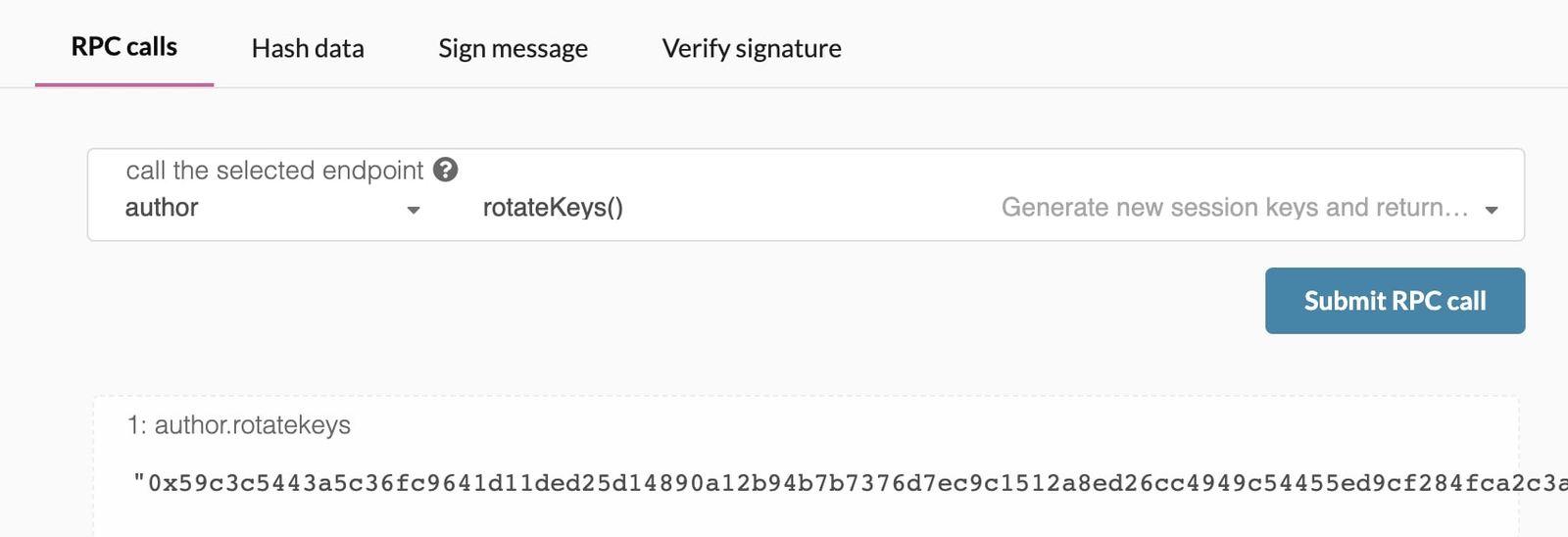
If you are on a remote server, it is easier to run this command on the same machine (while the node is running with the default HTTP RPC port configured):
plain textcurl -H "Content-Type: application/json" -d '{"id":1, "jsonrpc":"2.0", "method": "author_rotateKeys", "params":[]}' http://localhost:9933
The output will have a hex-encoded "result" field. The result is the concatenation of the four public keys. Save this result for a later step.
You can restart your node at this point.
You need to tell the chain your Session keys by signing and submitting an extrinsic. This is what associates your validator with your Controller account.
Go to Staking > Account Actions, and click "Set Session Key" on the bonding account you generated earlier. Enter the output from
author_rotateKeys in the field and click "Set Session Key".
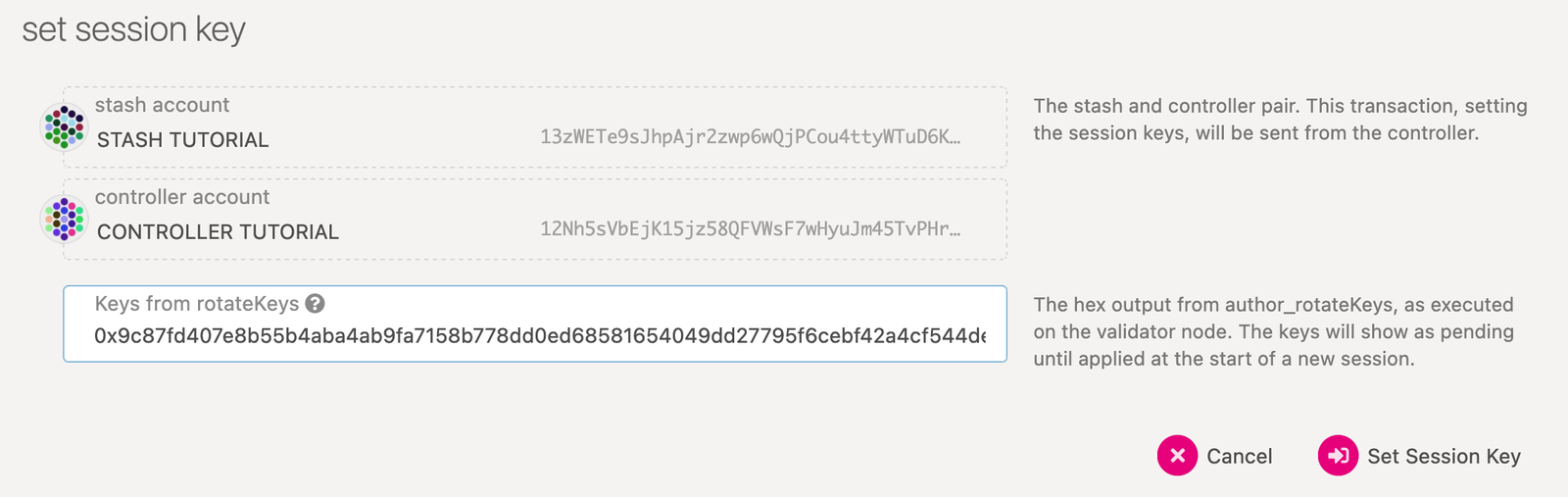
Submit this extrinsic and you are now ready to start validating.
To verify that your node is live and synchronized, head to Telemetry and find your node. Note that this will show all nodes on the Polkadot network, which is why it is important to select a unique name!
In this example, we used the name
techedtest and have successfully located it upon searching:
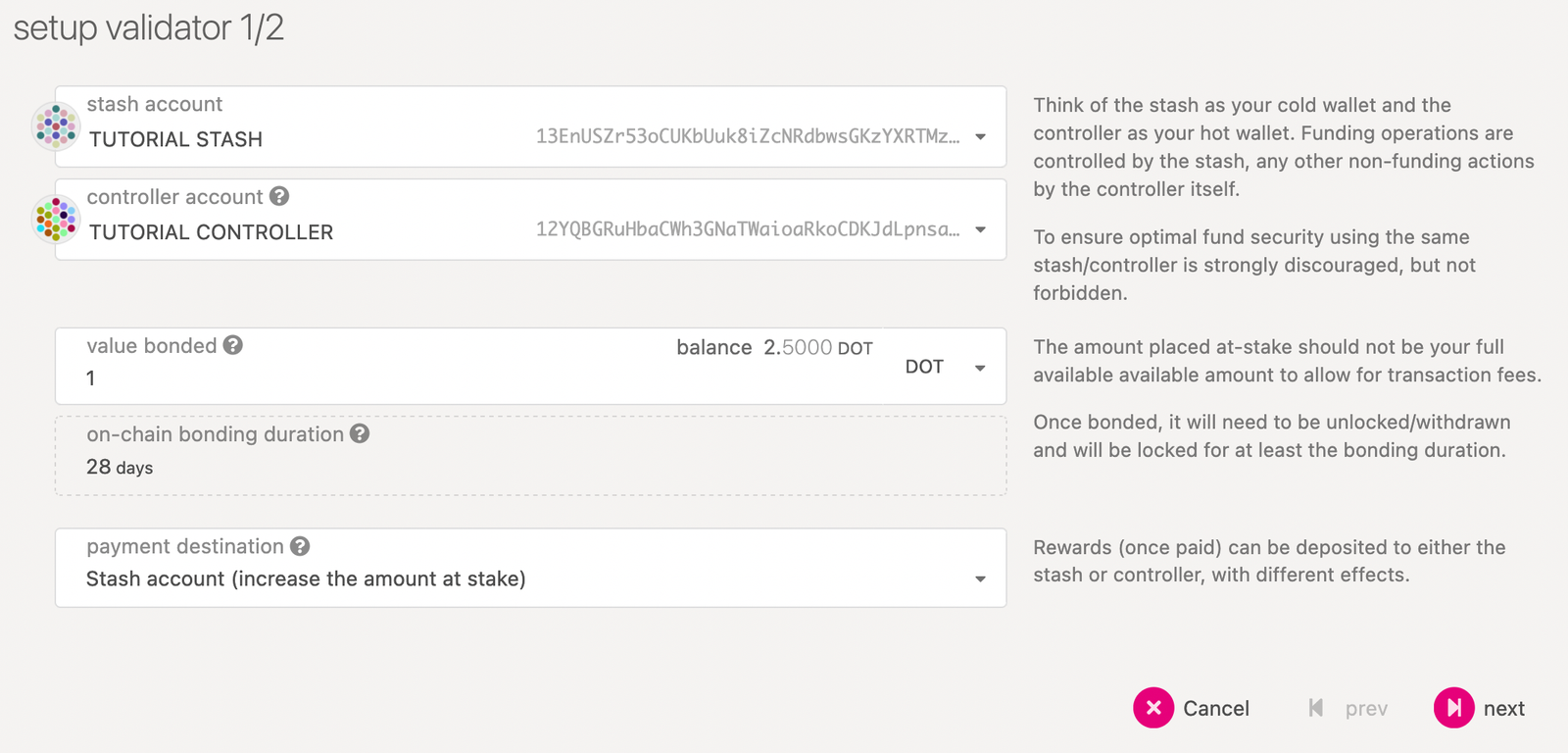
Here you will need to input the Keys from
rotateKeys, which is the Hex output from author_rotateKeys. The keys will show as pending until applied at the start of a new session.The "reward commission percentage" is the commission percentage that you can declare against your validator's rewards. This is the rate that your validator will be commissioned with.
- Payment preferences - You can specify the percentage of the rewards that will get paid to you. The remaining will be split among your nominators.
SETTING A COMMISSION RATE OF 100% SUGGESTS THAT YOU DO NOT WANT YOUR VALIDATOR TO RECEIVE NOMINATIONS
You can also determine if you would like to receive nominations with the "allows new nominations" option.
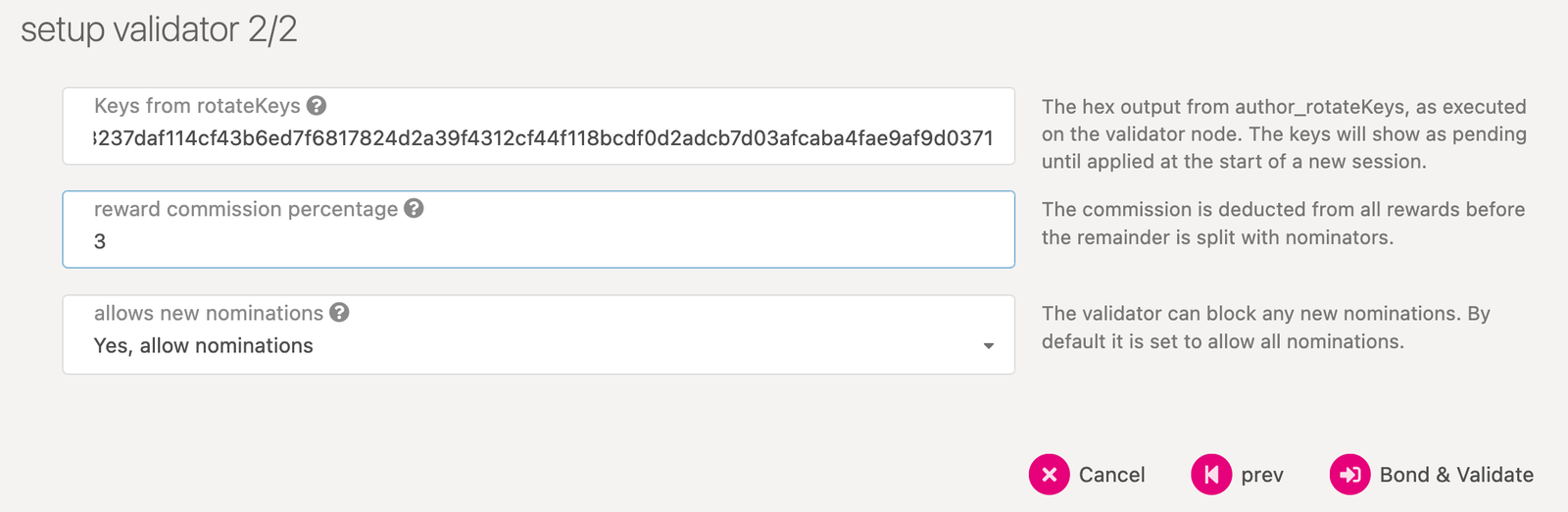
Click "Bond & Validate".
If you go to the "Staking" tab, you will see a list of active validators currently running on the network. At the top of the page, it shows the number of validator slots that are available as well as the number of nodes that have signaled their intention to be a validator. You can go to the "Waiting" tab to double check to see whether your node is listed there.
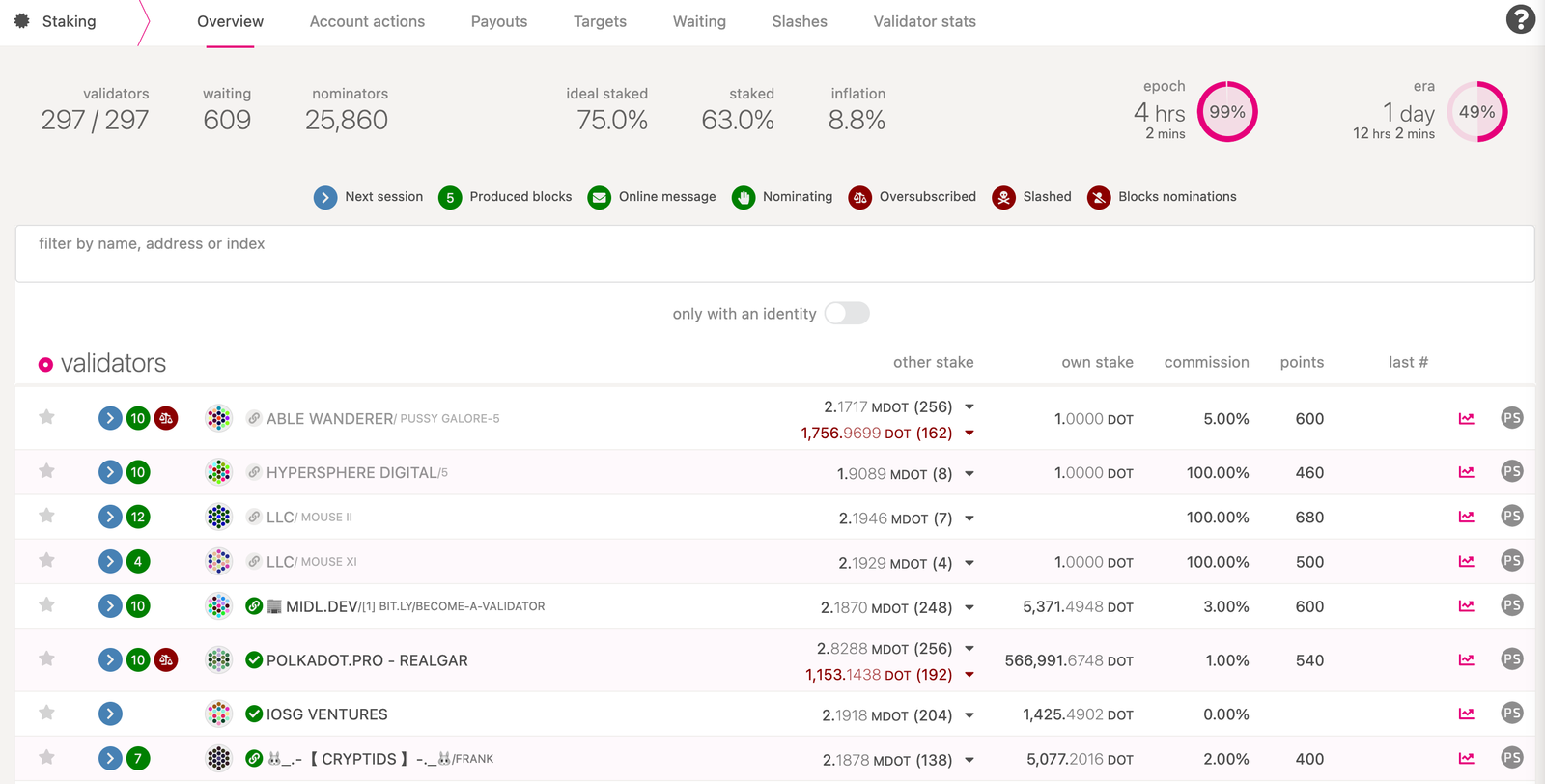
The validator set is refreshed every era. In the next era, if there is a slot available and your node is selected to join the validator set, your node will become an active validator. Until then, it will remain in the waiting queue. If your validator is not selected to become part of the validator set, it will remain in the waiting queue until it is. There is no need to re-start if you are not selected for the validator set in a particular era. However, it may be necessary to increase the number of DOT staked or seek out nominators for your validator in order to join the validator set.
Congratulations! If you have followed all of these steps, and been selected to be a part of the validator set, you are now running a Polkadot validator! If you need help, reach out on the Polkadot Validator chat.
The Thousand Validators Programme is a joint initiative by Web3 Foundation and Parity Technologies to provide support for community validators. If you are interested in applying for the programme, you can find more information on the wiki page.

Make sure to enable
30333 libp2p port. Eventually, it will take a little bit of time to discover other peers over the network.plain text./target/release/polkadot purge-chain
BEWARE OF THE TERMS AND CONDITIONS AND ACCEPTABLE USE POLICIES FOR EACH VPS PROVIDER
You may be locked out of your account and your server shut down if you come in violation. For instance, Digital Ocean lists "Mining of Cryptocurrencies" under the Network Abuse section of their Acceptable Use Policy and requires explicit permission to do so. This may extend to other cryptocurrency activity.
If you have Docker installed, you can use it to start your validator node without needing to build the binary. You can do this with a simple one line command:
$ docker run parity/polkadot:latest --validator --name "name on telemetry"