How to withdraw your SenseiNode NFT?
Inform your intention of withdrawing
We need to know you want to redeem the ETH associated with your validator because we need to broadcast a “Validator Exit” to the beacon chain.
You should email us to “support@senseinode.com” with the subject “SenseiStake - Exit my validator” and the body should contain the link to the etherscan signature tool url.
How to generate the signature
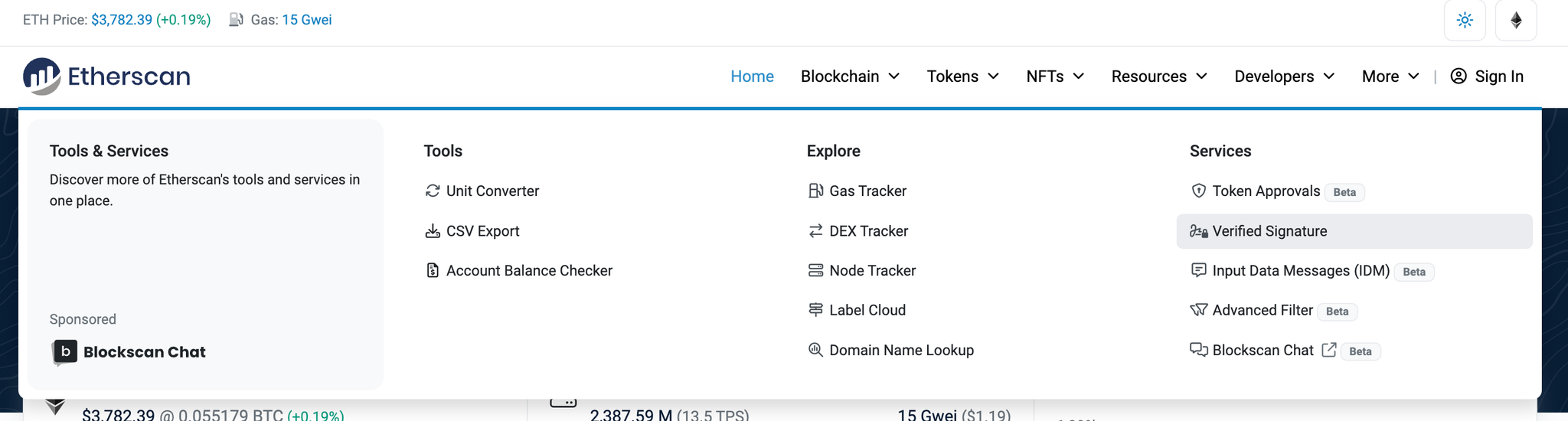
- Go to https://etherscan.io/verifiedSignatures and click on “sign message”
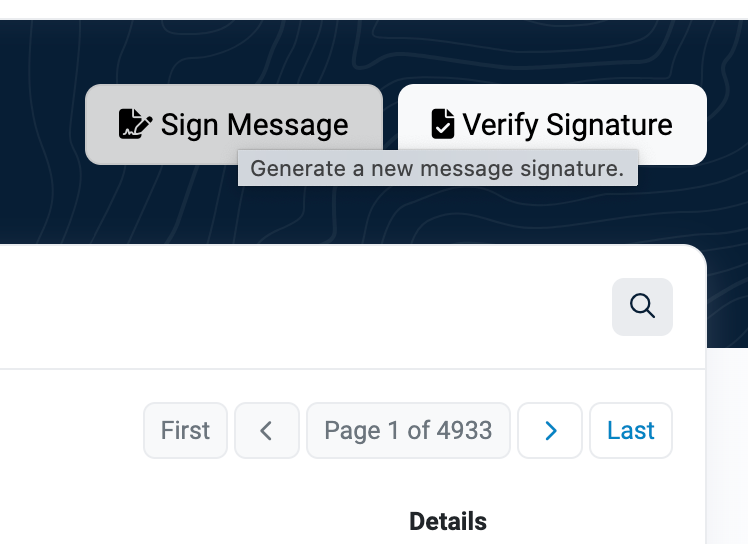
- Connect your wallet (the one that owns the NFT), and input as message “I would like to withdraw my validator from senseistake!”
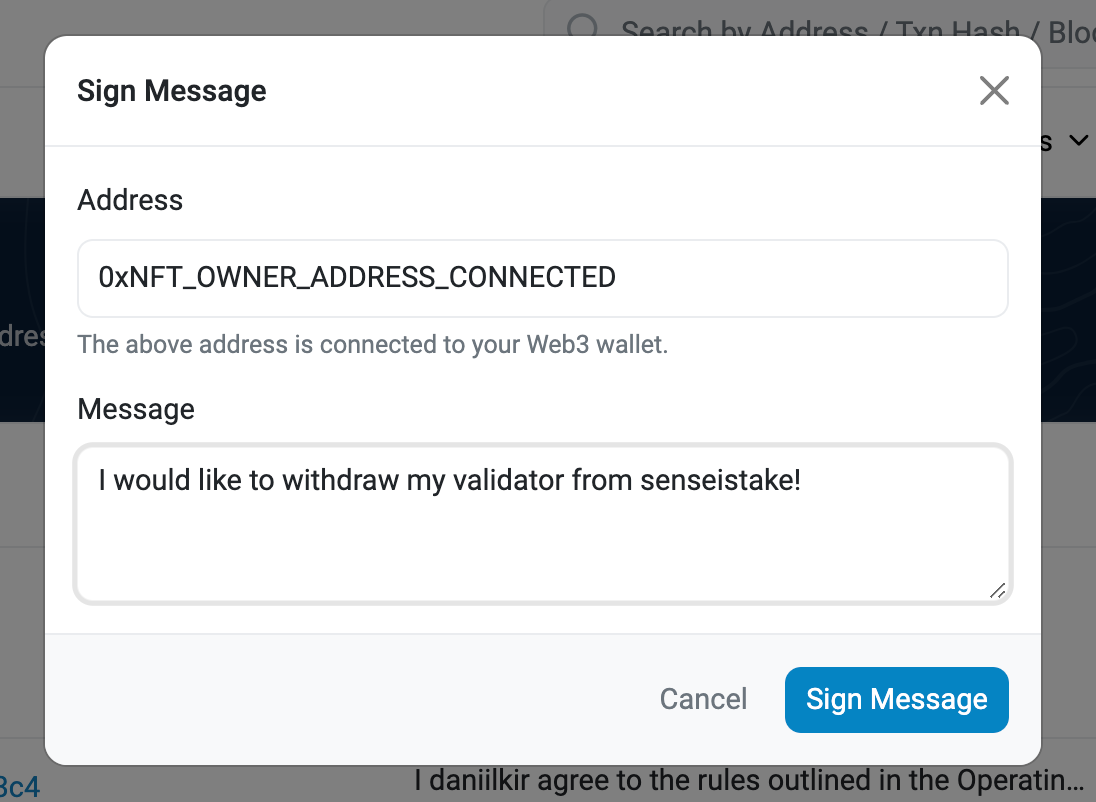
- Click on Sign Message and then Publish it
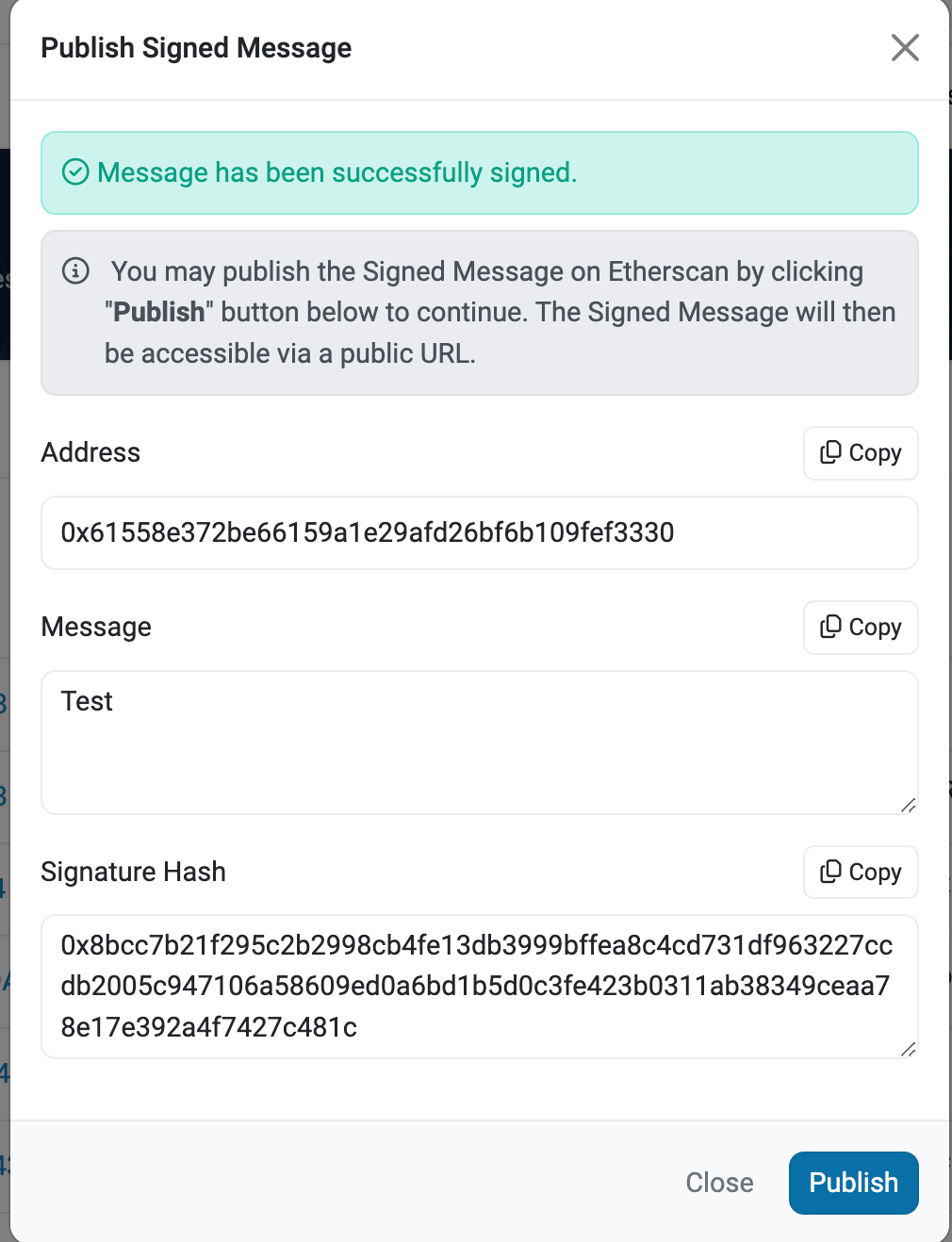
- Save the generated URL and include it in the aforementioned mail to us.
Wait for us to confirm
We should be able to generate two emails to the client:
- An email saying that we received the request and we are checking it (automatic email).
- An email after the exit validator is broadcasted to the beacon chain (manual email). We will be telling the user important information regarding the next steps on the exit process such as:
- Token ID
After receiving the second email, the user can continue with the next steps. User can also verify that the provided service contract address has +32 eth in it (this is a must in order to do the withdrawal process).
End operator services call
Once you received our confirmation email that your validator has been exited, you will need to interact directly with the smart contract by using Etherscan, the official Ethereum network explorer. The address of SenseiStake contract is
0x2421A0aF8baDfAe12E1c1700E369747D3DB47B09. A direct link to it is provided here: https://etherscan.io/address/0x2421A0aF8baDfAe12E1c1700E369747D3DB47B09#writeContract. Make sure you are interacting with the correct contract.- Connect to the etherscan write section with the NFT owner address

- Call
endOperatorServicesfunction with the token ID provided in the email.
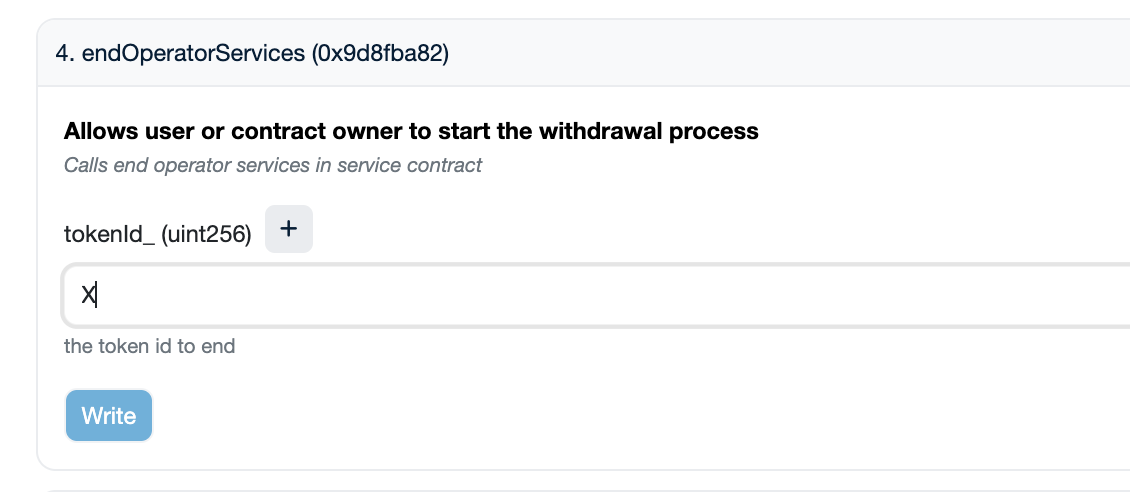
- Wait for the transaction to confirm
Withdraw call
Once the previous transaction was confirmed, proceed to call the
withdraw function with the token ID provided in the response email